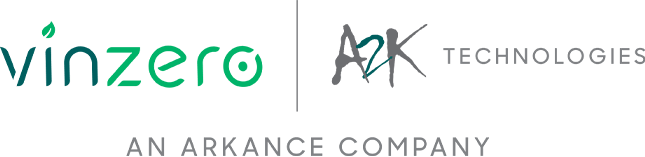Once you have registered your Autodesk software, you may need to install an Autodesk license file(s). Your Autodesk license file contains important licensing information including license type, behaviour, and the number of seats available for use.
Follow this process to install your Autodesk license file:
1. Save the license file(s) on your license server. We recommend you save your license file(s) where you installed your Network License Manager.
• Windows example: Program Files\Autodesk License Manager\License
• Mac example: /Users/<user id>/adsknlm
• Linux example: /home/<user id>/adsknlm
2. Name the license file anything you would like. The name must have a .lic extension.
3. Open LMTOOLS, go to the Services tab and configure LMGRD, License and Debug Log paths, ensure Start Server at Power Up and Use Services are ticked. Save the service.
4. Select the Start/Stop/Reread tab and click the Stop Server button (wait 10 seconds as Server Stopped does not show). Click the Start Server button (Wait for server start successful in the status bar at the bottom) then click ReRead License File.
5. Switch to Server Status tab and click Perform Status Enquiry. In the lower window a readout of available licenses is listed.
If you require further support, please contact us for assistance. Redstack have a range of support packages with a team of technical experts available to assist you.