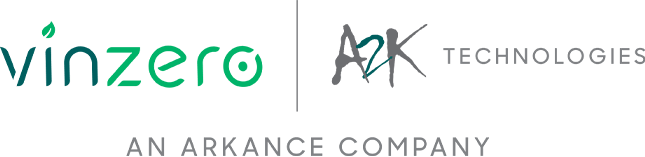5 BIM 360 Design Collaboration Features to Enhance your Workflow
Do you find it challenging to collaborate with your project’s external stakeholders? Given the time you need to manage and upload your drawings with huge file sizes that cannot be sent through email, it is just getting more and more difficult to coordinate efficiently.
Being able to maintain and access an online repository to store your project files allows your team to function efficiently. Since the files are uploaded in the cloud, team members can easily access them anytime and anywhere. You can be at peace when you know that everyone is always working on the latest file. This will not only help avoid having to do re-works because an old file was used but most importantly, it will speed up the process of coordination so you can focus more on the design and analysis part.
In this article, we have identified some of the key features which makes BIM 360 Design Collaboration a must use tool to be added as part of your workflow.
Collaboration for Revit has now been re-branded as the Design Collaboration module in BIM 360 as part of Autodesk’s newest Next Generation platform. Users who subscribe to BIM 360 Design will automatically get both Design Collaboration and Document Management module. BIM 360 Design allows multi-users to work on the same model simultaneously on the cloud which can be extends worksharing to any parts of the world. Both modules must be activated in the Project services to allow proper implementation. When selected, Design Collaboration module will show the different drawing packages in a timeline format created by other Consultants and will allow them to decide whether to consume that package for their use.
Let’s go ahead and look at what you can do inside BIM 360 Design Collaboration module and how it can elevate your productivity and increase the rate of project delivery.
1. Manage Documents Based on Team.
By adding each Team involved in the Project (i.e. Architect, Engineers, etc.) it will automatically create the folder structure in you Document Management module. In this way, it will be easy to manage folder permissions as it is already set per discipline. It will also create a Shared folder where copies of the created packages are kept. Once the Team decides to consume a package, a copy of that will be available inside the Consume Folder within their Team folder. Recently, Autodesk have introduced an automatic notification when it detects folder containing cloud workshared Revit models. This helps the project administrators to automate their process of creating their Team folder hierarchy. Notification will appear on both Design Collaboration timeline and Project Admin module > Services > Design Collaboration.
2. Create a Package.
Each Team can continue to work and sync to the Central model stored in BIM 360 and choose to retain all changes only within their Team folder until such time that they are ready to share it with the rest of the Project Team. This is when they will have to create a package. Here they will be able to name the package, add a description and identify specific sets or models they want to include in the package. Email notifications have also been added as a feature so that users will be aware when new packages have been created or consumed.

3. Consume a Package.
Once the Consultant have created a package, it will be available in the timeline for other Teams to explore and consume. The Team can view the changes done in the model before deciding. If the revisions do not affect their discipline, then they may choose not to consume. When exploring the model, they can change the visualization to reflect which items have been added (green), removed (red) or modified (yellow) together with a change list.
4. Work on the Latest Design Version Every Time.
Every time the Team decides to publish their model to BIM 360, it will create a new version which will supersede the previous one. This maintains a record of the file version history. However, when a user tries to open that model within Revit, they will have no other choice but to use the current version which is always accurate based on the latest changes made. In this way, it prevents someone from trying to use an old file thus avoiding possible re-work.
5. Hyper-Navigation.
It is now possible to easily navigate within your model using the First Person view side-by-side with mini map. The map gives the user a clearer context of where he is navigating within the overall project space.
Additional updates in the platform includes Project status which gives a quick overview of the project and details to help in troubleshooting the model, support for all Revit file even if it is a non workshared model and lastly is the support for internal team collaboration which publishes information in the project timeline whenever team uploads or publishes their model.
These helpful insights now equip you with the knowledge of the several benefits BIM 360 Design has to offer when you add it to your Revit collaboration workflow. In addition to that, you can always download a free trial so you can experience its full potential and be familiar with the workflow before applying it to an actual project.
Feel free to visit the BIM 360 Road Map to keep yourselves updated with the latest developments. You can also share your ideas and suggestions on how Autodesk can further improve the software in their BIM 360 Ideas page.