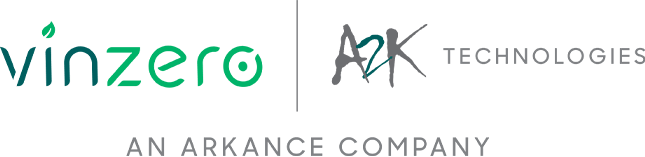BIM 360 Model Coordination
By Jet de los Reyes | Redstack Applications Engineer - AEC
Everyone seems to be heading to the cloud and why should I? You might be asking the same question and if so, this article is made for you.
Using Navisworks is already an efficient way to collaborate with your team through the variety of functionalities that the software has to offer ranging from Clash Detection, Model review, Project Simulation and so much more. What if by working on the cloud via the BIM 360 platform, you’ll be able to do more in a much accessible working environment. Are you just going to miss out on this opportunity? Of course NOT! Especially if this means improving your workflow so that you can focus more on analysing your design.
We’ve listed down some notable features that BIM 360 Model Coordination has to offer so you’ll have a better understanding of how it works which eventually allows you to relate it to your current workflow.
Model Coordination is now the term used for the BIM 360 next generation platform which used to be called BIM 360 Glue. Although BIM 360 Glue with its classic interface is still available as an option, you will want to try the newest and improved version. By integrating the workflow within the unified BIM 360 umbrella together with BIM 360 Document Management, you are supposed to have a more seamless experience. This will definitely ease your burden of trying to manage data and achieve results at the same time.
Let’s get started and look closely on the features and uncover how these will benefit you.
1. FEDERATED MODELS
All you need to do is upload all the files with the supported format in BIM 360 Docs. As soon as you switch to Model Coordination, you can either view the individual model or you can select multiple files and see a consolidated model in a new window ready for review. Thus, giving you the flexibility to choose which models in particular you want to view together. It can be Architectural with Structural, Structural with MEP or All Disciplines in the same view.
2. CLASH DETECTION
Once your files have already been uploaded, clash detection will automatically run in the background and a clash matrix will show the results of clash groups. All you have to do is click the Clashes tab in Model Coordination. You can select a certain clash group and it will list down all clashes which will highlight it in view.
3. ISSUES
Users can now attach issues to clashes and be able to set status, descriptions, due date and user assignment. Simply click the issue button below the clash result, pin an icon on the clash and fill up the form and finally press Create.
4. REVIEW
Section Analysis, Measure and Properties are some handy tools to allow users to analyse their models. You can slice your model in XYZ direction or by using a slice box. Measure tools enable users to check distances and angles. Properties, on the other hand, displays the information of the selected object.
5. COLLABORATION
As a project administrator, you can invite team members even from different companies so long as they have the appropriate subscriptions. In this way, communication will be more efficient and secure. You’ll be able to maintain confidentiality between projects as you can modify the permission settings on all files. Rest assured that your team will always use the updated file thanks to the Version History which allows you to supersede the previous file and make the new one as your current working file.
6. OTHER BIM 360 PRODUCTS
There are other BIM 360 Products such as Docs and Build that will give you even more functionalities such as creating RFI and comparing different versions of the same file just to name a few.
We are certainly hoping to see further developments between the BIM 360 Next Generation Model Coordination and Navisworks which will allow us for greater interoperability. Hopefully, they’ll be able to close the gap between transitioning from BIM 360 Classic Glue app and be able to include features such as:
- Switch between the Navisworks Interface to the Model Coordination platform and vice versa using the same model
- Shared Viewpoints
- Measure Areas
- Consolidate clash results with Navisworks and export capability
- Sorting compatibility
Feel free to visit the BIM 360 Road Map to keep yourselves updated with the latest developments. You can also share your ideas and suggestions on how Autodesk can further improve the software in their BIM 360 Ideas page.